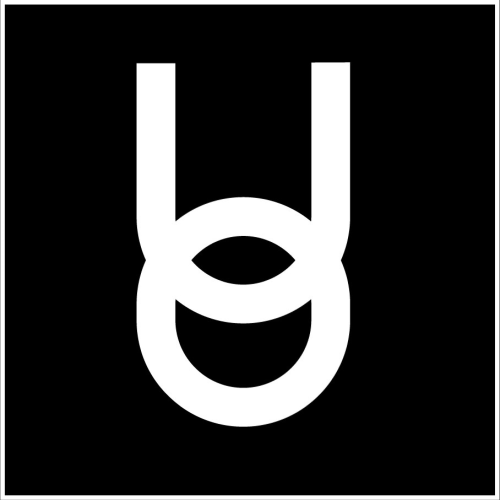Fixing Windows Sound and Mic Settings
Onyx Education
Last Update 3 tahun yang lalu
PC/Windows
Hit the Windows key on your keyboard and type: "Sound"
Wait until "Sound settings" is selected
Hit Enter.
Once inside the Sound options, choose your desired speakers under "Output" and desired Mic through "Input"
Once you choose your desired settings, restart Onyx University and try talking to someone on campus. There should be a speech bubble over the avatar's head when talking.