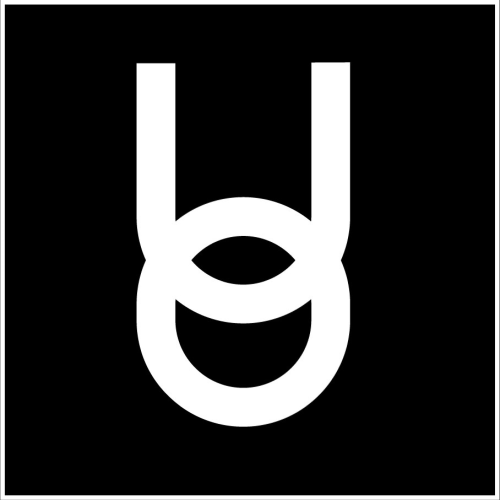The Incorrect Campus Installer Was Downloaded
Onyx Education
Last Update há 3 anos
Sometimes when attempting to download the Onyx University campus, the incorrect installation occurs. For example, following the process to download a world for an event, but instead installing a different world altogether. This can be disorienting and downright confusing, but this article should put that unease to rest.
This issue is often caused by the web browser in use having JavaScript protections implemented. These restrictions can be set manually, as part of an antivirus application’s default settings, or by a company’s IT infrastructure and group policy.
Below are the steps to confirm that JavaScript should be working properly with Onyx University - We recommend using Google Chrome
Go to the settings menu within Chrome by the method below or by navigating to chrome://settings.
You will arrive at the main settings page. Use the search bar along the top to search for “javascript”. Then click the Site Settings section.
You will arrive at the Site Settings page. Scroll down to the Content section and click on JavaScript. It should be highlighted for you.
Upon arriving at the JavaScript page, the setting may not already be set to Allowed (recommended). If you have the ability to toggle the switch to the right, please do so, close entirely out of Chrome and try to open Onyx University again.
If the Allowed (recommended) slider is set to the off position, please click the Add button.
The Add a site popup window will appear, prompting you to enter the site you want to allow. Please enter “virbela.com” (without the quotation marks). Then, click the Next button in the bottom right.