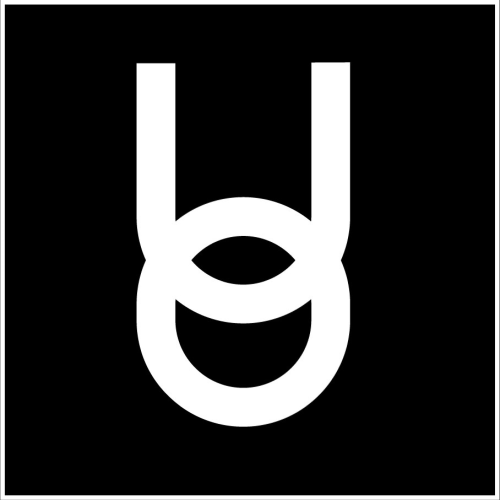How to Use Sticky Notes
Onyx Education
Last Update 3 years ago
You may use sticky notes to share ideas with other users, and aid in brainstorming or organization activities.
You can place one sticky note in the room you are in.
If you have already placed a sticky and try to place a new one, the original sticky will be deleted.
Any user can edit any other user’s stickies.
To place a sticky note, go to the “GO TO” menu, under the username. Select “sticky note” from the bottom of the dropdown.
A new sticky will appear and follow your mouse. To place it, click again. If the sticky is against a wall or the floor, it will stick to each respectively. If there is nothing near the sticky when it is placed, it will float in midair.
To edit the sticky note, click on it so a typing cursor appears. Type your message.
You can choose the color of the sticky by clicking the colors on the side.
To move the sticky from where you initially placed it, click the hand in the top right corner. Click again to place.
To delete the sticky, click the red circle with an inscribed X in the top right corner.
Sticky Notes Tips and Tricks
You can change the boldness, size, color and orientation of letters and words on your sticky notes in Onyx University with html!
You do so by typing commands inside of these symbols: <>
When you type inside those symbols, the command you typed will vanish, and then you just type what you need the sticky note to say.
Ex. If you wanted to type "Hello!" on a sticky note and make it bold, you would start by typing <b>. The <b> will vanish after you type it, and when you type "Hello!" It will be in bold. In the example below we have Hello! in bold and in regular letters.
Play around with the below commands to see what all you can do!
- <size=50> You can change the number 50 to another number
- <size=+n> Where n is a number, increases the size in relation to the current size
- <align=center> You can change this to Left or Right
- <color=red> You can change Red to Blue, Green, Orange, White, Black, Yellow and Purple.
- <b> will make your letters/words Bold
- <i> will make your letters/words italicized
- <u> will underline your letters/words
- <br> break
You can even look up html or hex color codes and type them in the <> for a larger variety of colors. For instance: <#33FFD7> will make your letters an aqua green color.
Lastly, you can copy/paste to a Sticky Note by using ctrl+v on a Windows-based system, and cmd+v on a Mac.
To undo any of the above commands, just type a / in front of the command.
Ex. </b> to un-bold
</i> to un-italicize