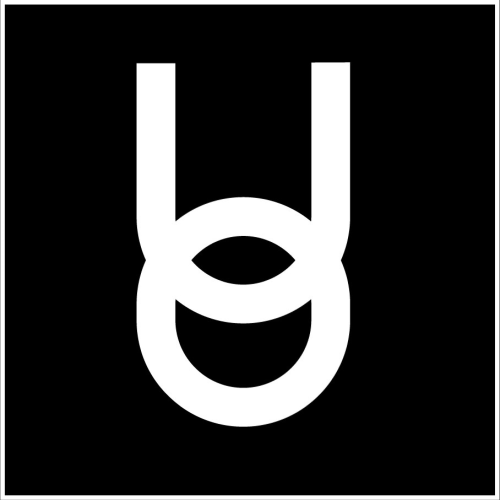Setting Campus Font and Interface Size
Onyx Education
Last Update 3 tahun yang lalu
You can change the font and interface size in Onyx University by navigating to the preferences menu.
First click on the gear icon on the top right of the screen and then click on "Preferences"
Once in the "Preferences" menu, go down to where it says "Font Scale" and click on the desired percentage to make it bigger or smaller.
This will adjust the size of the font, and the interface within Virbela. Click 'Save & Close" to save the settings.