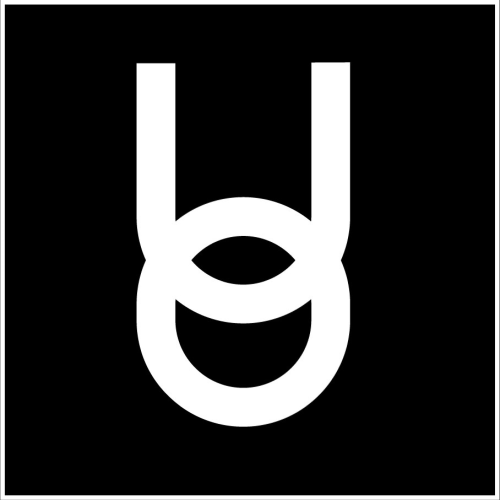How to Use Text Chat
Onyx Education
Last Update vor 3 Jahren
The Text Box
In the lower-left corner of your screen, you will notice a chat box. This box is where all text communication will be posted. The chat box has different tabs, which indicate whether the chat is public, in a private volume, or a direct message with another user.
Public Chat
Every room has a public text channel. By pressing “Enter” or clicking on the chat bar, you can type a message. Press “Enter” again to send your message. Anything you send to this channel will be sent to the whole room you are in. Your message will appear next to your name in the chat box.
Private Volume
Areas with blue outlines or blue dotted lines are called "private volumes”.
Once inside a private volume, another tab will appear on your chat box. Any text typed into this box will only be visible to other members inside the same private volume. You can still communicate with everyone else in the public chat, you simply have to click the “Public” tab first.
Private Chat
The third form of text chat is direct messaging or private chat. To send a private chat, find the target person's name in the user list in the upper-left corner of the screen, then left-click their name. The fly-out menu will have a number of options to choose from. Click "Send Private Message" to open up the private channel to that specific person. Once the new tab is open, you can start typing normally.
If you receive a private chat from another user, a new tab will appear with their name. Those messages will only be visible to you and the other user in the chat.