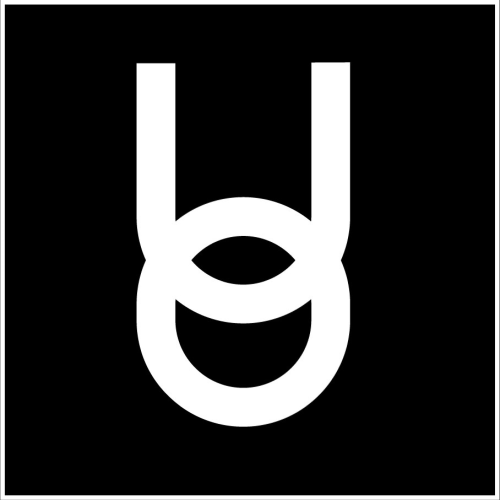Raising Your Hand
Onyx Education
Last Update 3 jaar geleden
Avatars within Virbela have the ability to create an image of a giant hand above their head via their ‘Raise Hand’ function. This function can be useful in a lot of ways, especially when giving a presentation or participating in a Q&A panel.
Within the Menu
To activate this function via the menu, you can click on your name below the GO TO menu in the top left of the screen. Within that drop down menu select ‘Raise Hand’. Repeat this process to remove the hand.
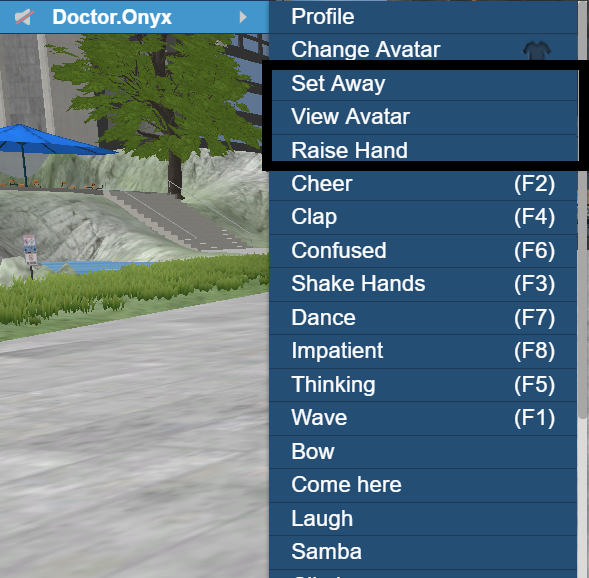
Chat Command
You can also toggle the ‘Raise Hand’ function by entering any of the following commands into the test chat at the lower left hand side of the screen.
/raisehand
/question
/handraise
Room Button
Within the Auditorium, Conference Hall, and Speak Easy there will be a ‘Raise Hand’ Button at the bottom of the screen.
Sorting by Raised Hand
You can change the sorting order of the name in the top left menu by clicking on the sorting icon above GO TO.
When sorting by raised hands it will list the names with the following:
- Lists users in the private volume ordered by who have raised their hand (most recent at the top)
- Then, lists users in the same private volume who have not raised their hand, ordered by when they last spoke (most recent at the top)
- Then, alphabetically lists users in the private volume who have not spoken or raised their hand
- Lastly, alphabetically lists users who are outside the private volume, but still in the same scene