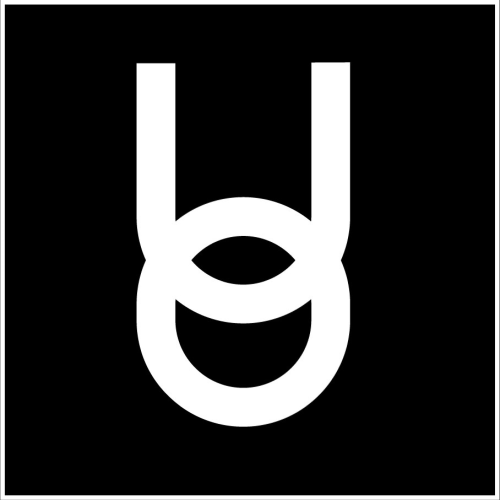Setting Up Your Avatar
Onyx Education
Last Update 3 jaar geleden
The first time you enter Onyx University, you will be prompted to set up an avatar. At any time, you can also click the arrow next to your user name in the blue “GO TO” menu and select “Change Avatar” to make updates.
Onyx University offers a wide range of outfits, hairstyles, and traits to showcase diversity and personality:
- Wide variety of skin tone options and facial features
- Many hair colors and styles to choose from
- Many professional and casual outfits and accessories
- Ethnic and religious headwear, such as hijab, turban, and yarmulke
- Halloween and Christmas outfits and accessories are available seasonally.
Customize Your Avatar
- Select the blue buttons along the left side of the screen to make updates to gender, traits, clothing, and accessory options.
- The blue “previous” and “next” buttons allow you to review options in each category.
- You can also use your left and right arrow keys to rotate your avatar and see it from a different perspective.
- Click the blue dice button on the right side of your screen to randomize your avatar’s look.
- To cancel the changes you have made to your avatar, click the red X button on the right side of the screen.
- When you are finished updating your avatar, click the green check button to proceed back to campus.